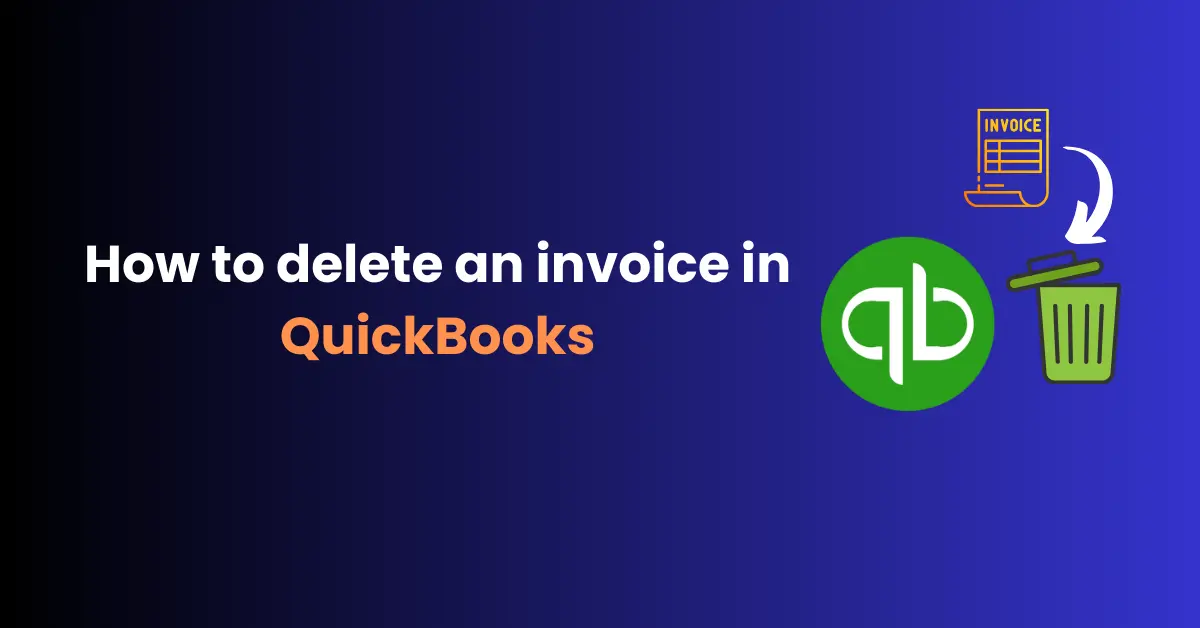
As a business owner or bookkeeper, you may find yourself in a situation where you need to delete an invoice in QuickBooks. Perhaps you created an invoice by mistake, or maybe you need to start fresh with a new invoice for a particular customer. Whatever the reason, deleting an invoice in QuickBooks is a straightforward process that can be completed in just a few steps.
In this comprehensive guide, we’ll walk you through the process of how to delete an invoice in QuickBooks Online and QuickBooks Desktop. We’ll also discuss some important considerations to keep in mind before you delete an invoice and provide tips for managing your invoices more efficiently in the future.
Why You Might Need to Delete an Invoice
There are several reasons why you might need to delete an invoice in QuickBooks:
- You created an invoice by mistake and need to remove it from your records.
- You need to make significant changes to an invoice and find it easier to delete the original and start fresh.
- You’ve decided not to charge a customer for a particular product or service and need to remove the associated invoice.
- You’re tidying up your QuickBooks records and want to remove old, unpaid invoices that are no longer relevant.
Before you delete an invoice, it’s important to consider the potential impact on your financial records. When you delete an invoice in QuickBooks, it’s permanently removed from your records and can’t be retrieved. This means that any payments or credits associated with the invoice will also be removed, which could affect your account balances and financial reports.
If you’re unsure whether deleting an invoice is the right course of action, consider consulting with your accountant or bookkeeper first. They can help you weigh the pros and cons and determine the best approach for your specific situation.
How to Delete an Invoice in QuickBooks Online
Deleting an invoice in QuickBooks Online is a quick and easy process. Here’s how to do it:
- Log in to your QuickBooks Online account and navigate to the Sales tab.
- Click on the Invoices sub-tab to view a list of all your invoices.
- Locate the invoice you want to delete and click on it to open it.
- Click on the More button in the bottom right corner of the invoice window.
- Select Delete from the dropdown menu.
- Click Yes to confirm that you want to delete the invoice.
That’s it! The invoice will be permanently deleted from your QuickBooks records. If you need to delete multiple invoices at once, you can do so by following these steps:
- From the Invoices sub-tab, select the checkboxes next to the invoices you want to delete.
- Click on the Batch Actions button above the list of invoices.
- Select Delete from the dropdown menu.
- Click Yes to confirm that you want to delete the selected invoices.
For more information on managing invoices in QuickBooks Online, check out the official QuickBooks guide: Manage Invoices in QuickBooks Online.
How to Delete an Invoice in QuickBooks Desktop
The process for deleting an invoice in QuickBooks Desktop is similar to QuickBooks Online, with a few minor differences. Here’s how to do it:
- Open your QuickBooks Desktop software and navigate to the Customers menu.
- Select Create Invoices from the dropdown menu.
- Locate the invoice you want to delete in the list of invoices.
- Right-click on the invoice and select Delete Invoice from the dropdown menu.
- Click OK to confirm that you want to delete the invoice.
If you need to delete multiple invoices at once in QuickBooks Desktop, you can do so by following these steps:
- From the Customers menu, select Invoice List.
- Use the ctrl or cmd key to select the invoices you want to delete.
- Right-click on one of the selected invoices and choose Delete Invoice from the dropdown menu.
- Click OK to confirm that you want to delete the selected invoices.
Check out their official video as well:
Alternatives to Deleting an Invoice
In some cases, deleting an invoice may not be the best solution. Here are a few alternatives to consider:
- Void the invoice: If you’ve created an invoice by mistake or need to cancel it for some reason, you can void the invoice instead of deleting it. When you void an invoice, QuickBooks keeps a record of the invoice but marks it as void and removes any associated payments or credits. This can be a good option if you need to maintain a record of the invoice for historical or auditing purposes.
- Issue a credit memo: If you need to refund a customer or give them credit for a product or service, you can issue a credit memo instead of deleting the original invoice. A credit memo is essentially a negative invoice that reduces the customer’s balance and can be applied to future invoices.
- Create a new invoice: If you need to make significant changes to an invoice, such as changing the products or services listed or adjusting the prices, you may find it easier to create a new invoice from scratch rather than trying to edit the original invoice. Just be sure to void or delete the original invoice to avoid duplicating the charges.
Tips for Managing Invoices in QuickBooks
To help you manage your invoices more efficiently and avoid the need to delete invoices in the future, here are a few tips to keep in mind:
- Double-check your invoices before sending them: Before you send an invoice to a customer, take a moment to review it carefully for accuracy. Make sure the products or services listed are correct, the prices are accurate, and the customer information is up-to-date.
- Use invoice templates: QuickBooks allows you to create custom invoice templates that include your logo, contact information, and other standard details. Using templates can help you create invoices more quickly and consistently, and reduce the risk of errors.
- Automate your invoicing process: QuickBooks offers a range of automation features that can help you streamline your invoicing process, such as recurring invoices and automatic payment reminders. By automating these tasks, you can save time and reduce the risk of errors or oversights.
- Regularly review and reconcile your invoices: Make it a habit to review your invoices regularly and reconcile them with your bank statements and other financial records. This can help you catch errors or discrepancies early and ensure that your financial reports are accurate.
By following these tips and using QuickBooks’ built-in features for managing invoices, you can help keep your financial records accurate and up-to-date, and avoid the need to delete invoices in the future. For more tips on managing your finances in QuickBooks, check out our guide on recording credit card fees and the QuickBooks Expense Categories List.
Conclusion
Deleting an invoice in QuickBooks is a straightforward process that can be completed in just a few steps. Whether you’re using QuickBooks Online or QuickBooks Desktop, you can easily delete individual or multiple invoices simultaneously. However, before you delete an invoice, it’s important to consider the potential impact on your financial records and whether deleting the invoice is the best course of action.
In some cases, voiding the invoice, issuing a credit memo, or creating a new invoice may be a better solution. By following the tips and best practices outlined in this guide, you can help manage your invoices more efficiently and avoid the need to delete invoices in the future. And if you do need to delete an invoice, you can do so with confidence, knowing that you’re following the correct steps and maintaining accurate financial records.
